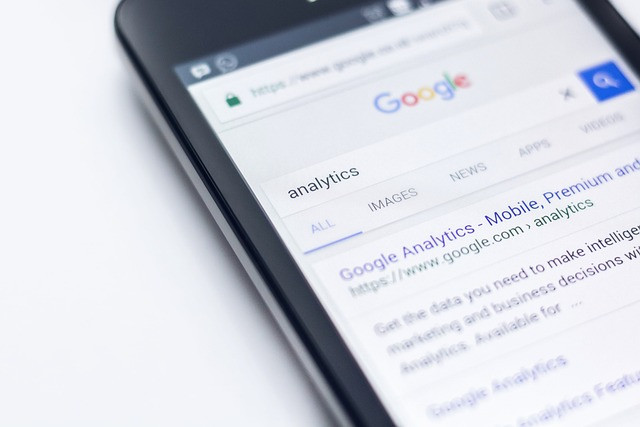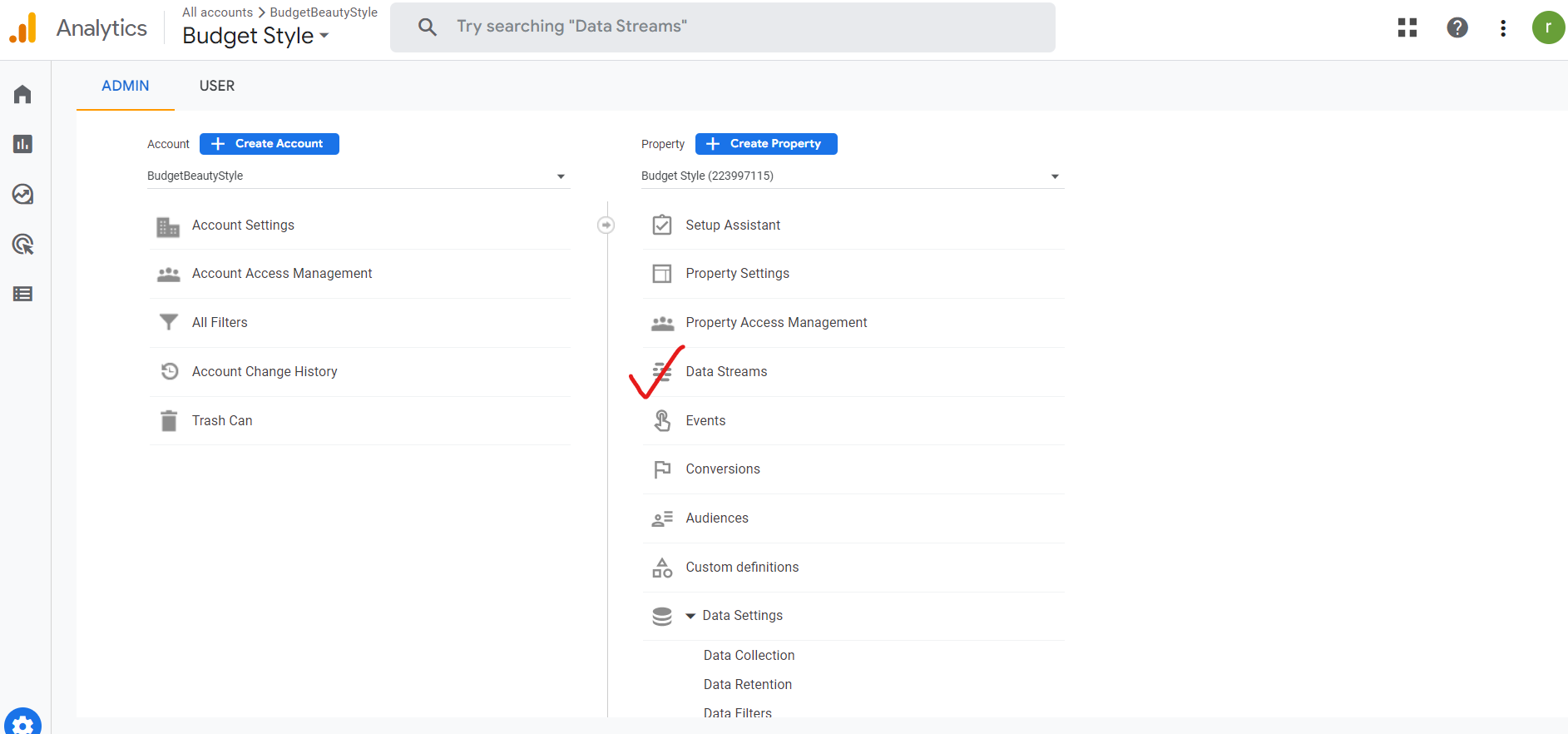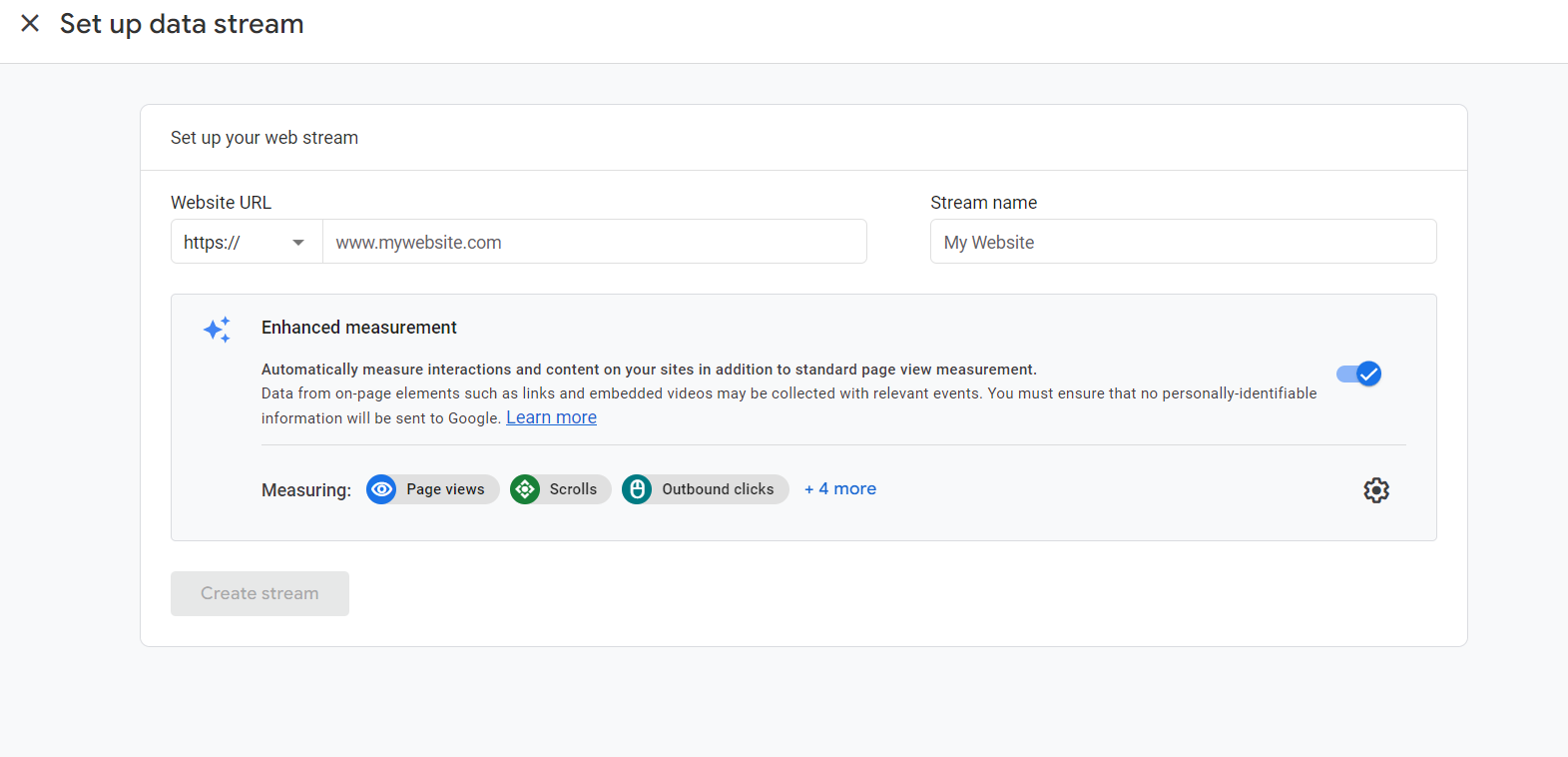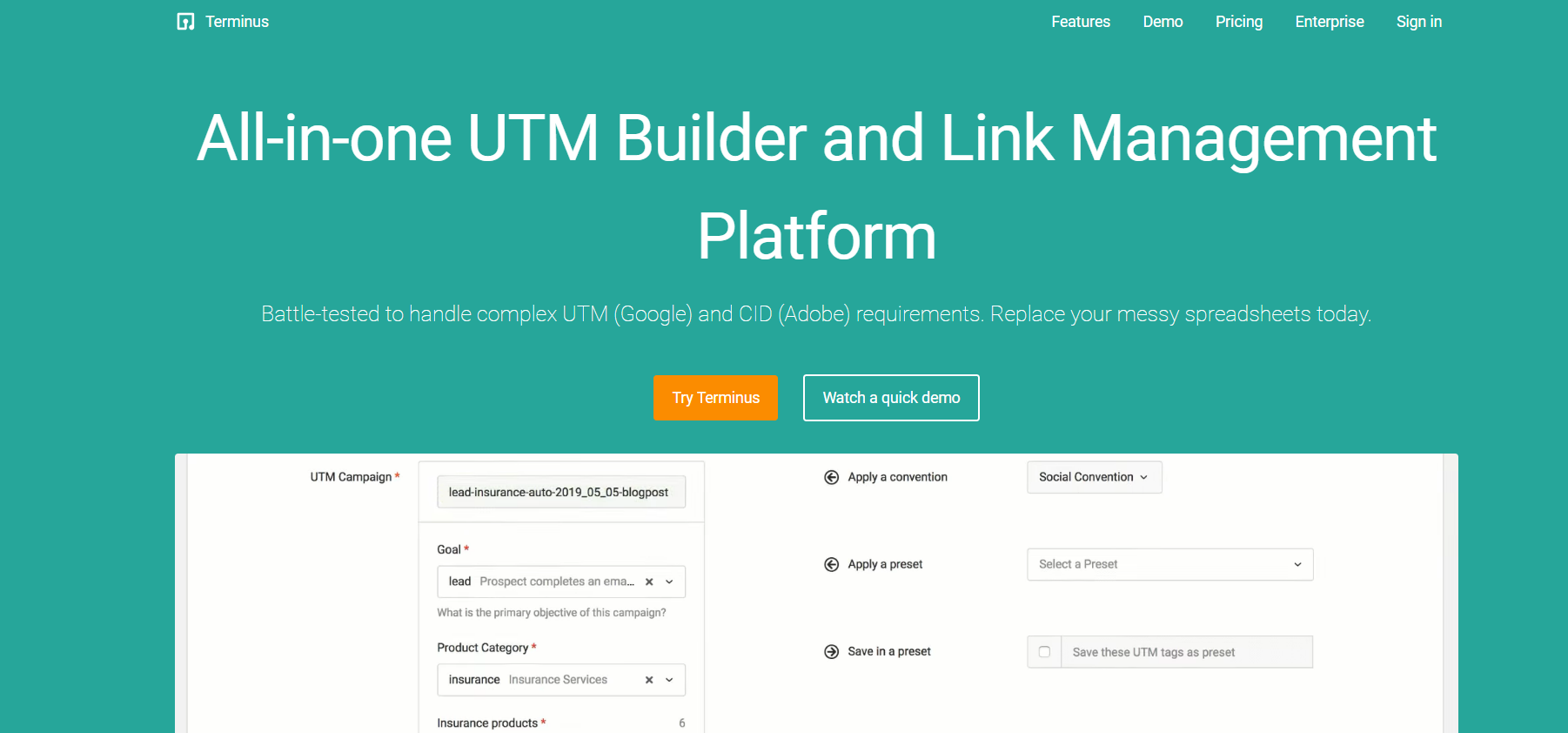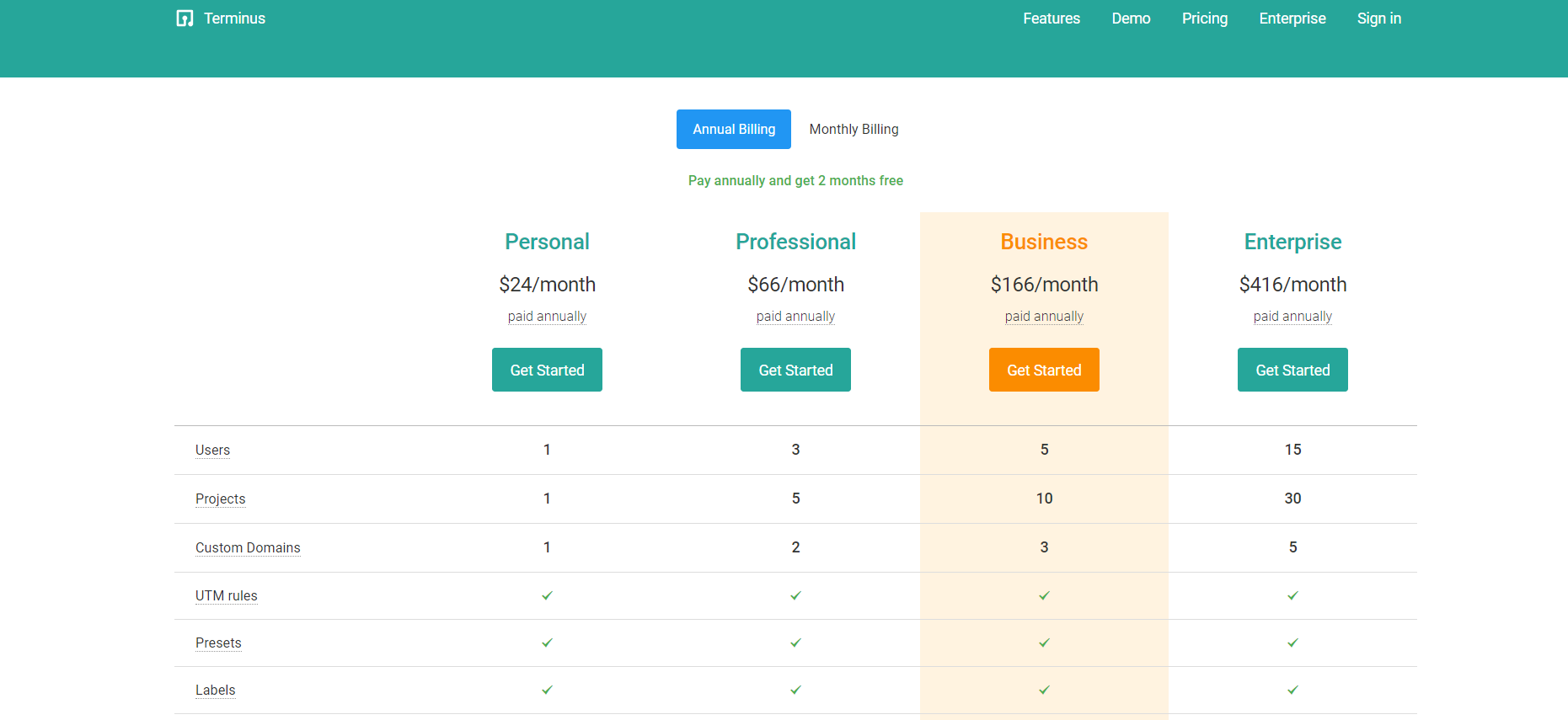Data tracking plays a crucial role in online campaigns as it helps businesses to understand the behavior and preferences of their target audience. Most digital marketers prefer tracking in GA4 and using Google tag manager to collect and analyze valuable data about their website traffic, audience demographics, and marketing campaigns.
This information is essential for making informed decisions about future marketing strategies and improving the overall performance of online campaigns.
With Google Analytics, businesses have the ability to track key metrics such as website engagement, conversion rates, and return on investment (ROI).
But is tracking in Google Analytics 4 that simple? We will discuss that later in this article. But before that, let us understand thoroughly about Google Analytics 4.
Google Analytics 4 (GA4) brings a new data model that offers enhanced control and flexibility in collecting data about your audience, their actions, and their website. However, this also makes events in GA4 more complex.
To help understand events in Google Analytics 4, we will explore working and functions to gain valuable insights. For those who have experience with Google Analytics, event tracking has been available since 2007, but tracking GA4 is relatively new.
What are GA4 Events?
Distinct user interaction on your website or app can be measured using events. For example, you might track events such as button clicks, pageviews, form submissions, video plays, product purchases, etc.
By tracking these events, you can understand how users are interacting with your website or app and make data-driven decisions to improve the user experience. These events give you several options – modify existing events, create new events, etc.
Types of Events in GA4
You can collect the following types of events automatically:
Automatic events: This event category in Google Analytics 4 collects events when you install the Google tag or Tag Manager snippet on your website or the Google Analytics for Firebase SDK in your app.
Enhanced measurement events: This event category in Google Analytics 4 collects events from websites when the enhanced measurement is enabled within GA4.
The following event requires additional setup:
Recommended events: These are events that you must implement and have pre-defined names and parameters. These events enable access to existing and future reporting capabilities.
Custom events: Custom event tracking can be your last option. These are events that you create yourself. You should only create custom events when no other events suit your needs. Custom events are not visible in standard reports, so you must create custom reports/custom metrics for meaningful analysis.
How to check your Events?
You need to properly set each event parameter for any particular event, and you can see their effect clearly. To see events as they occur, use the “Event count by Event name” card in the Real-Time report and the “Seconds stream” in the DebugView report.
Remember that the event tag plays an important role. Once Analytics has processed the event data, you can view the data action in the Engagement topic’s Events report and the Configure tab’s Events report. Additionally, you can use explorations, BigQuery, and the Data API to view your event data.
With Google Analytics 4, you can track anything that is important to your business using events. From automatically tracked pageviews to button clicks and information from external platforms like your email marketing platform or CRM, you can send the data to GA4 using events.
Examples of things you can track with events include pages viewed, actions within a page, clicked elements, information from the URL, transaction and product details, visible elements in the browser, and user information. The types of events you choose to track depend on your business needs, audience, objectives, and the type of reporting and analysis you want to perform.
How to track Events in Google Analytics 4?
To plan the structure of your events in Google Analytics 4, follow these steps:
- Check if the event you want to track is among the automatically collected events.
- If not, check if it is listed as an Enhanced Measurement event (e.g. scroll, file_download).
- If not, look at the recommended events and their naming conventions.
- If the event doesn’t fit into any of the above categories, create a custom event with a name of your choice.
As we discussed, there are four types of events, and the tracking process in each event is different. We will discuss each event category individually:
Automatically collected events in Google Analytics 4
First, we will focus on the automatically collected events for web tracking. Google Analytics 4 automatically tracks several events, including first_visit (the first time a user visits a website), session_start (when a user starts a new session), and user_engagement (which is triggered 10 seconds after the visitor has stayed on a page).
You can find a full list of automatically captured events here.
Enhanced Measurement Events in Google Analytics 4
To track events using Enhanced Measurement in Google Analytics 4, go to the Admin section and select your web data stream.
In the data stream, you will find a section called Enhanced Measurement. By default, this feature is enabled and tracks page views, scrolls, outbound link clicks, site searches, video engagement, file downloads, and form submissions.
If you wish, you can either enable or disable individual events by clicking the gear icon in the Enhanced Measurement section and toggling the buttons.
This feature allows marketers to track more events without needing assistance from developers or configuring in Google Tag Manager.
Recommended Events
If the automatic and Enhanced Measurement events don’t fit your needs, you can refer to the recommended events list provided by Google. These lists are specific to different categories, such as generic events for all properties, online sales, and games.
Google Analytics 4 provides a flexible data model, allowing you to use different event names, but it is advised to use the recommended events when applicable.
In addition, using recommended parameters, such as the method parameter for the login event, can enhance your tracking and provide additional information, such as how users are logging into your website (via email, Google login, Facebook login, etc.).
To track events in GA4’s recommended events, you need to follow these steps:
- Identify the event you want to track from the recommended events list, which includes generic events (for all properties), online sales, and games.
- Implement the event in your website or app by using the GA4 tracking code and the recommended event name, e.g., for the login event, use the event name “login.”
- If applicable, use the recommended parameters, such as “method” for the login event to capture additional information, such as how users are logging into your website or app (e.g. email, google login, Facebook login).
- Verify that the event is properly tracked by using GA4’s reports, such as real-time reports and the report of the event.
- By using GA4’s recommended events and parameters, you can ensure that your event tracking is consistent with industry best practices, and helps you gain valuable insights into user behavior on your website or app.
Custom Events
In case the events you wish to track are not covered by the Automatically Tracked, Enhanced Measurement, or Recommended events, you can create Custom events.
Configuring Custom events is similar to setting up your Recommended events. However, the only difference is that you need to come up with your own names. For instance, if you want to track clicks on a call-to-action button, you can name the event “call_to_action,” “cta_click,” or “cta,” among others.
You can follow these steps to track custom events in Google Analytics 4:
- Decide on a naming convention for your custom events. This could be any name that makes sense to you and your team.
- Implement the custom event tracking code in your website or app. You can do this with the help of a developer, who will add the tracking code to the appropriate places where the events occur. The tracking code should include the event name and any relevant parameters.
- Verify the tracking of your custom events by checking the events reports in GA4. You should be able to check this by navigating to the “Events” report in the GA4 interface. You should see the custom events you’ve implemented listed in the report along with the associated data, such as the number of times the event was triggered and the parameters that were passed along with the event.
- Refine your custom event tracking as needed by making adjustments to the naming convention or adding additional parameters to your custom events. You can make these changes in the GA4 interface or in the tracking code on your website or app.
Common Challenges while tracking Events
Missing metrics
GA4 has a new measurement model, which is based solely on events as compared to Universal Analytics (UA), which is based on sessions and pageviews.
This shift has resulted in some familiar metrics being no longer available, such as average session duration and bounce rate. Although GA4 now has a bounce rate metric, it is different from UA’s bounce rate.
In place of bounce rate, GA4 introduces a metric called “engaged session,” which is defined as a session lasting 10 seconds or longer or having 1 or more conversion events or 2 or more page or screen views.
Other metrics in GA4 are “average engagement time per session” and “engaged rate.” While these metrics are useful, they may not provide the same level of specific detail as the bounce rate metric in UA.
For some digital marketers, the change in metrics may not be a problem, but for others who rely on specific metrics, such as bounce rate, the shift in GA4 may present challenges in their workflow and analysis.
Missing standard reports
Google Analytics 4 (GA4) and Universal Analytics (UA) are two different Google Analytics platforms with distinct reporting options. Universal Analytics was developed as a comprehensive suite of pre-made reports for analyzing online performance, whereas GA4 is designed as a data collection tool for analysis outside the platform.
As a result, GA4 reports are limited, and some familiar reports from UA are not available in GA4. The traffic acquisition reporting options in GA4 are especially limited compared to UA, which has 30 standard reports within the Acquisition reporting section. Some users are customizing their GA4 reports, but the limited reporting options can be problematic for those looking for a full picture of what’s happening on their site.
Difficulty in Conversion tracking in GA4
GA4 and Universal Analytics (UA) both have different approaches to tracking conversions. GA4 makes it easier to track events such as external link clicks and scrolls, whereas Universal Analytics requires setting up tags and triggers in Google Tag Manager.
However, tracking a successful submission of a contact form is more complex in GA4 than in Universal Analytics.
In UA, there are 4 types of goals (conversions): session duration, pages/session, destination, and event. Destination goals, which track visits to a contact page or a “thank you” page following a form submission, are quick and easy to create and can be quite effective.
Event goals are also effective but are more complicated to create and require the help of Google Tag Manager to track events such as button clicks, downloads, and scrolls.
In GA4, the data model is not based on sessions and pageviews, so some of the easy conversions in UA, like Pages/Session and Session Duration, no longer exist. Conversion tracking in GA4 is based on event data and typically requires the help of Google Tag Manager.
The process for creating a Google Analytics 4 conversion to track form submissions requires functional knowledge of GTM. It also takes significantly longer than creating a destination goal in UA.
The loss of the destination goal in GA4 is a barrier for some who want to easily track visits to high-value pages, especially since tracking a successful form submission is often the most important conversion action for many websites.
Privacy concern for many users
It’s not a surprise that privacy has been a major issue in the world of digital marketing and the world at large. This is perhaps best exemplified by what’s happened with GDPR (General Data Protection Regulation) since it went into effect in the European Union on May 25, 2018. This legislation has brought certain European countries into conflict with Google (specifically Google Analytics). And one can read that subtext into the GA4 story.
How to overcome the challenges?
You can overcome the challenges with UTM tracking in GA4. What is UTM? What is a UTM link builder? Let us understand the connection between analytics and UTM parameters.
UTM codes are tiny pieces of tracking information added to the end of a URL. They work with Google Analytics and provide valuable insights for digital marketers. UTM link is a crucial factor for campaign tracking, especially when you are transitioning to GA4.
The basic components of UTM codes contain the traffic source, medium, and campaign name.
But how will you implement the codes effectively? For that, you need to build a successful UTM URL.
Don’t worry! You can use an advanced tool to do that. There are several tools available in the market that provide integration with Google Analytics 4 and help you in tracking events, conversions, and more. These tools help you manage, visualize, and optimize your data and provide better reporting and insights. One such popular tool available in the market today is Terminus.
Why consider Terminus for tracking Events?
Terminus simplifies B2B marketing by providing a comprehensive platform for planning and executing large scale marketing strategies. With centralized tracking URLs and UTM code management, you can expect to see a significant increase in information and ROI with the use of this tool. This tool facilitates your UTM tracking in GA4.
Terminus provides you with more granular data that allows you to drill down to the specific source of the traffic. You will be able to identify the source and medium of your traffic, what type of content they like, and even the terms they used while searching for the product/service.
Terminus features
- You can use this comprehensive URL-building tool for easy URL creation. You get all the options, including the choice to add multiple URLs, select existing UTM values, create new ones, use a preset, or customize your own.
- The tool has the ability to add multiple UTM parameters with just a few clicks.
- You get the flexibility to establish and enforce naming conventions for UTM parameters based on channels, products, etc., with the UTM Naming Conventions feature.
- It has the option to add custom parameters beyond UTM parameters, including automatically generated unique values per URL.
- You can retarget audiences and track analytics events by adding retargeting pixels with its Drop Retargeting Pixels feature.
- The tool provides automatic URL validation and monitoring, so you can catch mistakes early and ensure the reachability of original URLs.
There are a lot more features of Terminus. You can have a glance at what it offers here.
Terminus Pricing Plan:
| Annual Plan | Monthly Plan |
|---|---|
| Personal
$24/month paid annually |
Personal
$29/month |
| Professional
$66/month paid annually |
Professional
$79/month |
| Business
$166/month paid annually |
Business
$199/month |
| Enterprise
$416/month paid annually |
Enterprise
$499/month |
Why Choose Terminus?
Terminus is a comprehensive tool for online campaign tracking that offers advanced UTM-building capabilities. It is widely considered to be the premier solution for UTM building.
Conclusion
You can experience the power of centralized UTM tracking with Terminus. This comprehensive solution is designed to handle complex UTM conventions and can be tailored to meet your organization’s unique workflows and requirements. Book a demo on their website today and see how Terminus can revolutionize your online campaign tracking!
Get started with Terminus
The quickest and easiest way to create UTM links in bulk while following your complex UTM strategy.
Sign Up Now