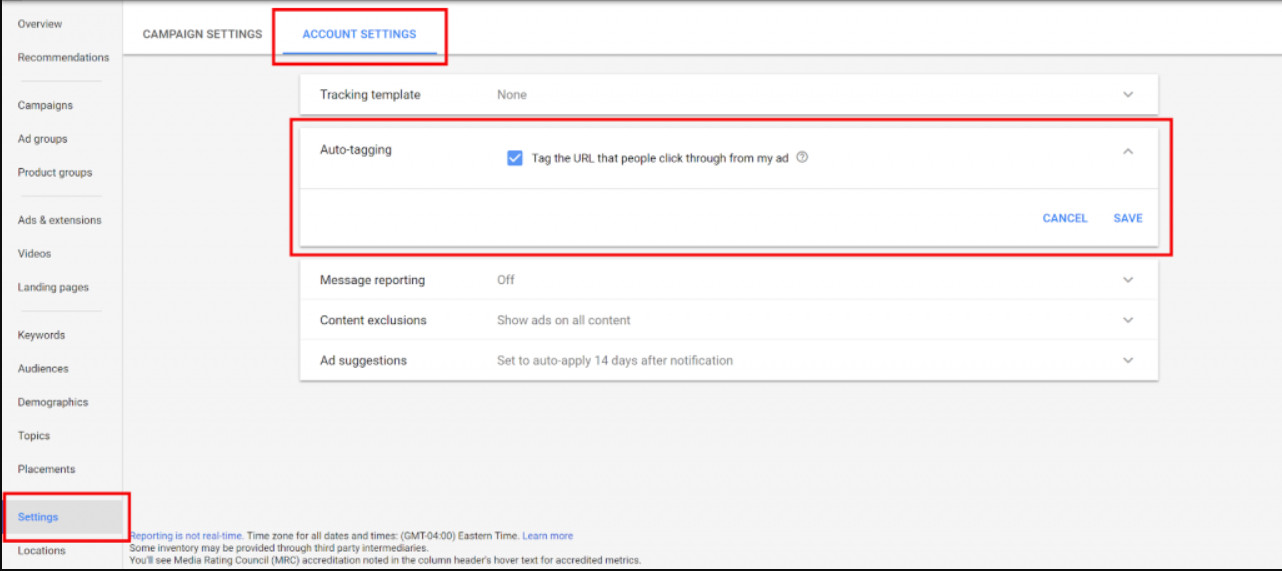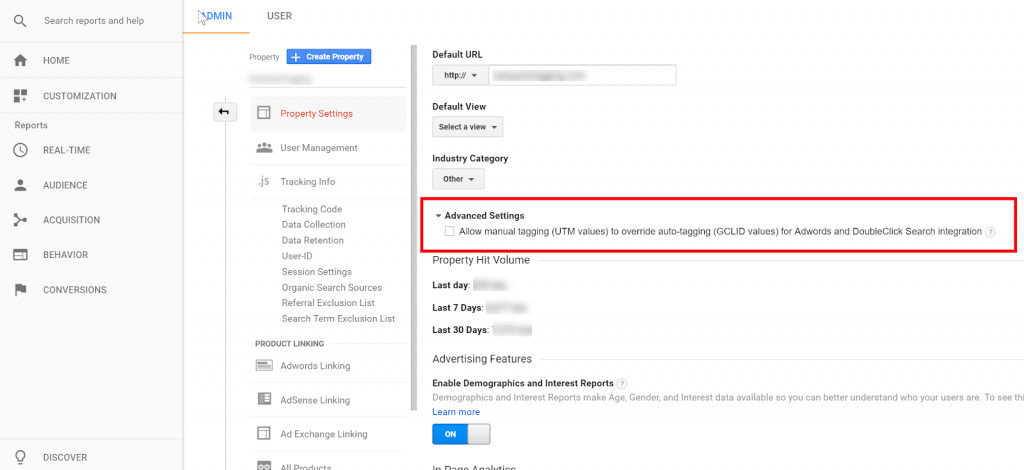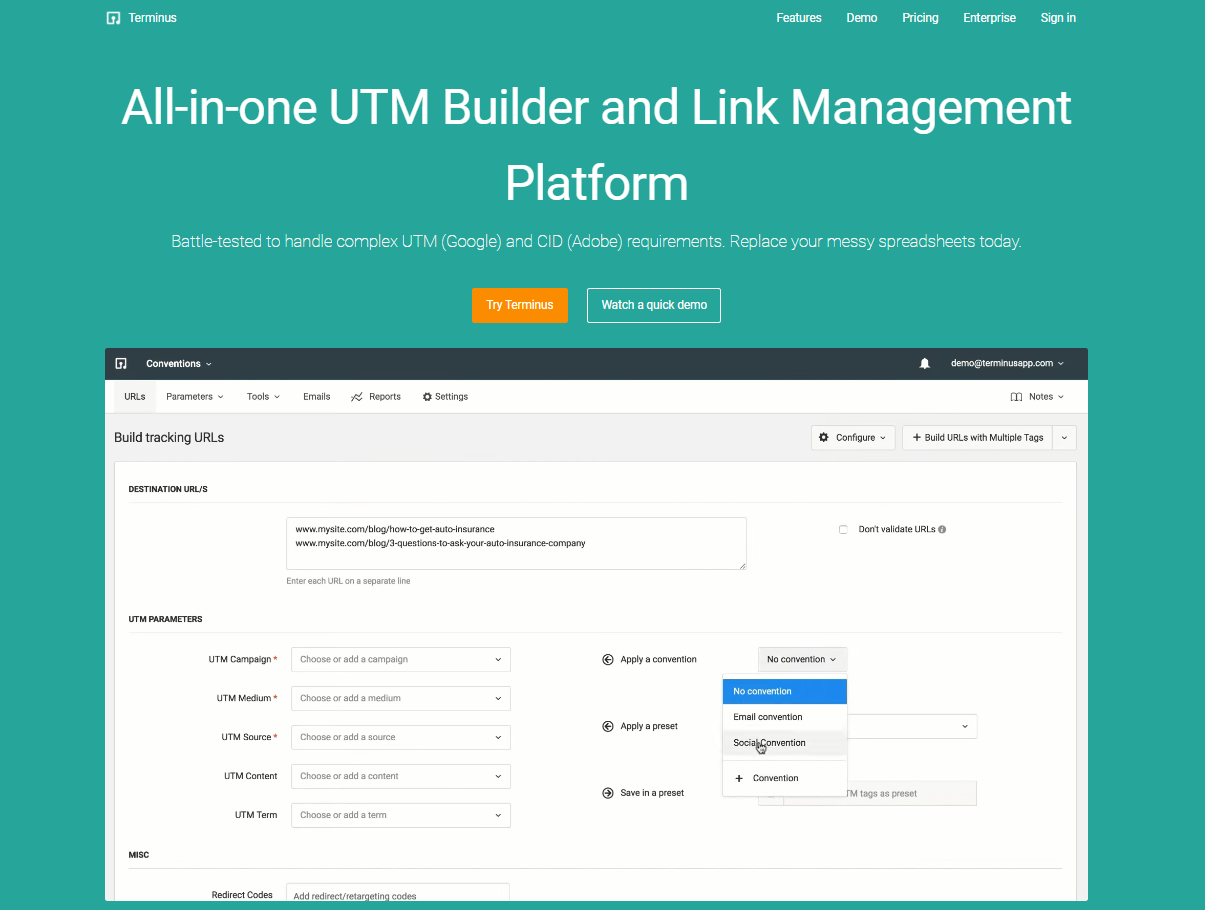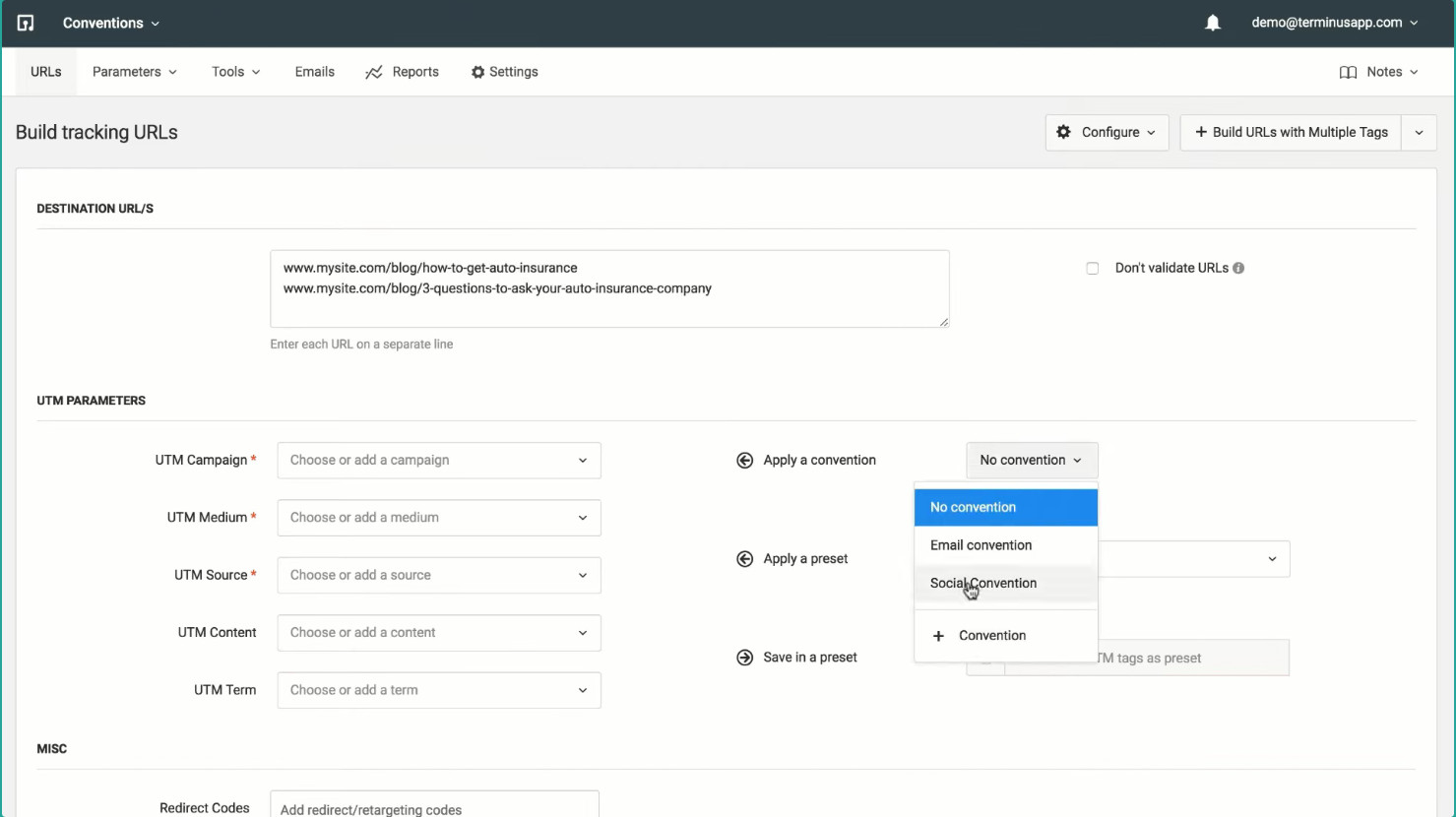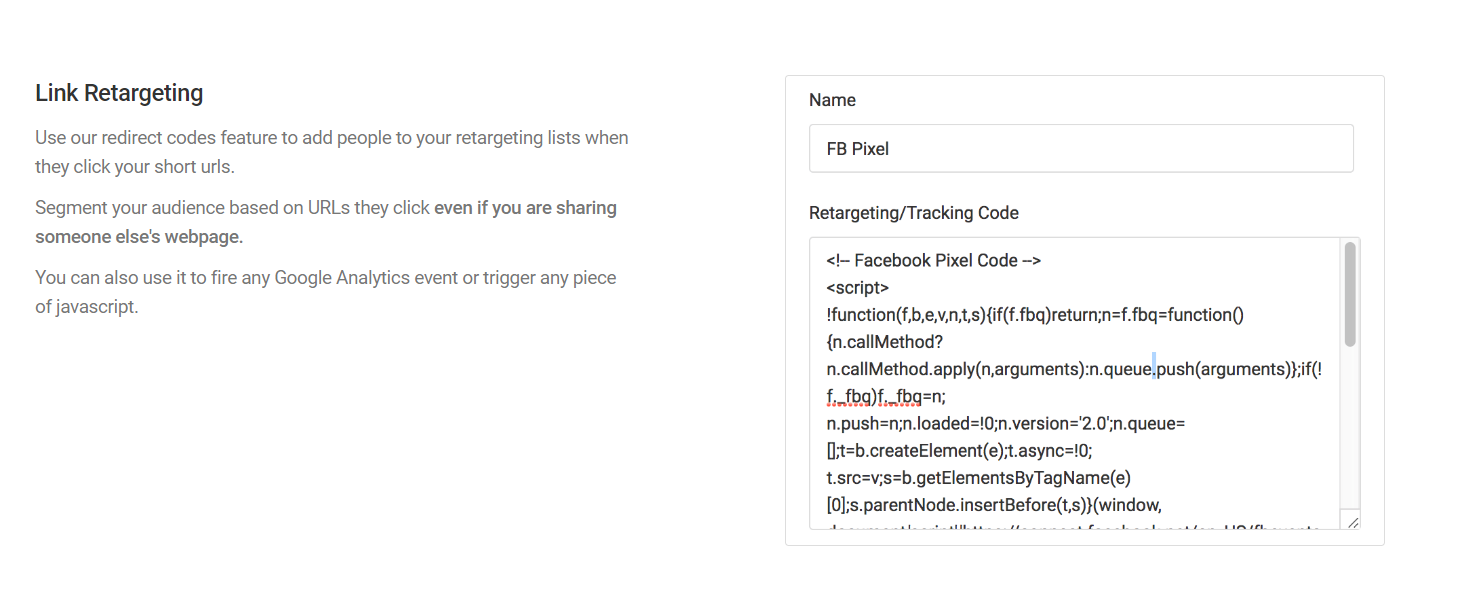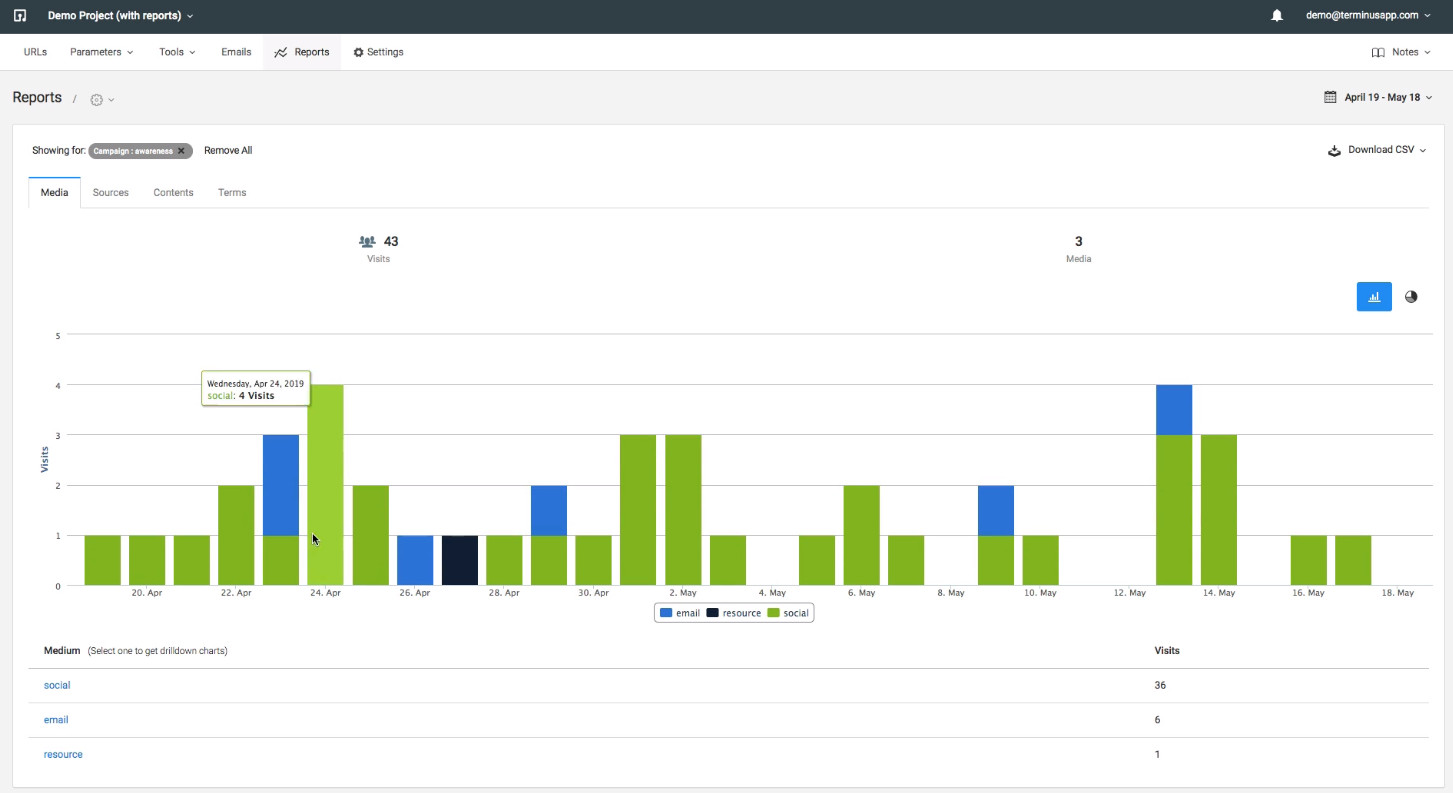Digital marketers rely on data from Google Ad campaigns to help them optimize their strategies and target their audience better. Tracking your marketing URLs can provide information such as where your traffic comes from and the content that brings you the most clicks.
Businesses rely on Google Analytics 4 to acquire reports on their campaign URLs by using auto tagging or manual tagging to track links and gain customer data.
Learn the differences between auto tagging vs manual tagging, how to implement them, and our recommended solution to make the most of your URL tracking processes.
What is UTM Tagging?
UTM stands for Urchin Tracking Module, a tracking software Google developed after acquiring Urchin to create Google Analytics eventually. UTM tags are stubborn snippets of query strings that attach to the end of URLs and communicate with GA4 to track website visitors.
UTM tags relay information like the platform users found your website link from and the marketing channel they fall under. An example of a UTM-tagged URL looks like this:
www.yoursite.com/page?utm_source=blog&utm_medium=organic&utm_campaign=blogname
The query string following the “?” is the UTM tag for the above link. UTM tags are composed of two parts: UTM parameters and tracking variables.
Functions of UTM Parameters
UTM parameters are the data attributes that appear in the destination URL. You can configure them to record metrics for different aspects of user interactions with your external links, known as tracking variables.
Google Analytics 4 supports 8 UTM parameters. Here’s a list of parameters and their functions:
- utm_source – The “source” parameter specifies the platform your users found your website link from. You can identify the sources of high user activity and focus your marketing efforts on them to gather more leads.
The tracking variables for this parameter include search engines (Google, Bing, Baidu), social media platforms (Facebook, Twitter, Instagram), paid ads or posts, etc.
- utm_medium – The parameter identifies the traffic and marketing channel which your website visitor falls under. In the above example URL, “&utm_medium=organic” means the user came from unpaid search engine results.
- utm_campaign – “Campaign” records the marketing campaign that brought traffic to your website—for example, launch, sale, promo_code, free_trial, etc.
- utm_term – This parameter records the performance of paid keywords and phrases for paid non-Google campaigns.
- utm_content – The “content” parameter tracks the exact call-to-action (CTA) that generated traffic for your website. The UTM content data is vital for conducting A/B testing for your CTAs.
These UTM parameters were available in Universal Analytics by default. The release of GA4 brought three additional parameters:
- utm_source_platform – UTM source platform associates the platform your website link was run on with the appropriate marketing activity to categorize it into Google Ads, Manual, or Shopping Free Listings.
- utm_creative_format – The parameter shows the creative content used by your advertisements, for example, skyscraper, carousel, interactive, video, image, etc. This parameter is yet to be reported on GA4.
- utm_marketing_tactic – UTM marketing tactic shows the tactics used like remarketing, onboarding, prospecting, etc. This parameter is yet to be reported on GA4.
What is Manual Tagging?
UTM parameters are used in manually tagging marketing URLs to collect traffic-source dimensions. The manual tagging process in Google Analytics 4 is implemented when you don’t want to integrate GA4 with your different ad platforms (Google Ads, Search Ads 360).
Remember that following the appropriate UTM naming conventions is crucial when manually tagging marketing URLs without the correct UTM tags. You risk getting inaccurate data on your reports.
Before getting into the differences between auto tagging vs manual tagging, let’s look at the benefits of manual tagging:
- Manual tagging is a more flexible option for businesses that want to track custom dimensions and metrics for campaign-specific use cases on third-party analytics software.
- Tracking your marketing URLs after manually tagging them allows you to conduct deeper customer journey mapping to trace your audience’s steps from discovering your website to a successful conversion.
You can nurture more leads through streamlined marketing strategies and targeted ad campaigns that solve specific customer pain points.
- Maintaining a consistent glossary of custom UTM tags can keep your team members updated and enable them to adapt to dynamic data requirements as they arise.
To check if you’re using manual tagging on GA4, follow this step-by-step guide:
- Sign in to your Google Ads account.
- Click “Settings” on the left menu.
- Click “Account Settings.”
- View the “Tag the URL that people click through from my ad” option.
- Manual tagging is enabled when that option is unchecked.
- Click on the option and uncheck it to enable manual tagging.
The above process allows you to conduct UTM overriding. However, there are a few things to consider before you opt for manual tagging. The most glaring drawback of manual tagging is that it opens up the possibility of making errors.
Unless you’re using URL management tools such as TerminusApp to create website links with proper UTM tagging automatically, you could make a mistake in defining UTM tags resulting in erroneous data.
Between auto tagging vs manual tagging, the latter has limited access to Google Ads dimensions compared to auto tagging. The Google Ads dimensions include account name, group ID, group name, network type, customer ID, keyword text, and query.
Auto tagging is the only method supporting future reporting features yet to be added in Google Analytics 4.
What is Auto Tagging?
Auto tagging is a feature supported by Google Ads that automatically tags URLs and other digital assets to help you track conversions and other metrics on your ad campaigns. Auto tagging is implemented with each integration between your ad platforms and GA4.
As mentioned, auto tagging provides more platform-specific dimensions than manual tagging. Full dimension names in auto tagging appear like this:
[scope] [linked product] [dimension]
For example, Session (scope) Google Ads (linked product) campaign (dimension).
The auto tagging feature automatically assigns a unique parameter to track conversions and track ad performance on GA4. The Google Click Identifier (GCLID) parameter attaches to your marketing URLs to identify the campaign and other attributes related to the ad users clicked on.
An example of a Google Ads final URL with the GCLID parameter looks like this:
www.yoursite.com/?gclid=123xyz
The GCLID parameter is automatically added when you have auto tagging enabled. You can allow GCLID by following the steps to enable manual tagging in the previous section of your Google Ads account. The only difference is that you want the option to be checked.
GCLID parameters are necessary for Google Ads website conversion tracking and serve as the only link between tracking data for Google Ads and Google Analytics 4.
You can view the Google Ads keywords that brought you traffic, identify the campaign associated with the keyword, and calculate the cost per click (CPC). In addition to the UTM parameters mentioned earlier, auto tagging provides data for additional dimensions such as:
- Query Match Type
- Ad Group
- Final URL
- Ad Format
- Ad Distribution Network
- Placement Domain
- Google Ads Customer ID
Auto tagging provides richer data through reports for Hour of Day, Placements, Display Targeting, Video Campaigns, and Shopping Campaigns.
Between auto tagging vs manual tagging, it is clear the former has significantly more data for various Google Ads dimensions. Other benefits of Google Ads auto tagging include:
- Auto tagging imports GA4 conversions into Google Ads Conversion Tracking.
- Allows you to allocate resources to other projects by helping your team save time by automating the tagging process of Google Ads URLs.
- Auto tagging can flawlessly complete the tagging process for complex use cases within minutes.
- Provides support for future reporting features in GA4.
- It lets you build a more detailed customer base with granular reporting for additional dimensions.
Auto Tagging vs Manual Tagging: Which is the Best Option?
Short answer, it depends.
While auto tagging and the GCLID parameter can seem like the perfect solution for your website and ad campaign tracking needs, there are a few drawbacks to consider:
- Tagging custom parameters is restricted to limitations defined by Google.
- The GCLID parameter only works between Google Ads and Google Analytics 4. The GCLID parameter is encrypted and can be translated by GA4 only. You cannot use third-party analytics software for your Google Ads data stack.
Manual tagging is a more flexible option if you prefer using third-party analytics to track customer behavior. Is there a proper middle ground between these two processes that give you the best of both worlds? The answer lies in using hybrid tagging.
Auto Tagging vs Manual Tagging: Using the Hybrid Tagging Strategy
Hybrid tagging enables you to gather detailed insights for extensive customer journeys to map out the effectiveness of your campaigns while ensuring you aren’t hindering your potential for growth by confining your data to Google platforms.
Companies must incorporate manual tagging to collect the relevant data regarding specific campaigns while using auto tagging to ensure error-free tagging. The goal of hybrid tagging is the effective combination of auto tagging and manual processes.
To use hybrid tagging, you need to configure the proper settings to enable it on Google Analytics 4:
- Sign in to Google Analytics.
- Enable auto tagging.
- Navigate to “Admin” and click on “Property Settings.”
- Click to enable “Allow manual tagging (UTM values) to override auto tagging (GCLID values) for Adwords and DoubleClick Search integration.”
- Click “Save.”
With the setting enabled, you can define custom parameters and the dimensions for the data you want to collect while still using auto tagging. Remember to specify the UTM source for the override to work correctly.
Additionally, GA4 will automatically record metrics for the parameters you do not configure and define beforehand.
Now that you have seen the distinctions when you compare auto tagging vs manual tagging, you can reliably collect customer data to help optimize your advertisement strategies.
However, configuring various GA4 and Google Ads settings can get confusing for business users with limited IT resources and technical expertise. The nuances regarding GCLID parameters for your URL are challenging to track and can lead to incorrect data if wrongly implemented.
Is there an alternate all-in-one link management platform that enables you to track URLs for your advertisement campaigns while providing comprehensive analytics reports that you can use to streamline your marketing strategies?
If you have a similar question, TerminusApp is the perfect solution for you.
TerminusApp: The Ultimate URL Building Solution
TerminusApp is a powerful all-in-one solution for your link management and UTM tracking needs. We provide a centralized platform to create and track marketing URLs for campaigns of any size without the hassle of spreadsheets.
You can expect accurate insights by enforcing a consistent UTM strategy with TerminusApp. We help you automate the URL-building process by enforcing naming conventions and derive actionable insights from detailed analytics for more informed business decisions and better ROI.
You can seamlessly add multiple destination URLs to tag with preset or custom UTM parameters. When you build URLs, we allow you to save them as templates so that you can use them for subsequent marketing campaigns. Complex use cases can be configured using preset conventions.
The Multi-Tag URL builder lets you add multiple sets of UTM parameters to a single URL for enhanced customer tracking based on your preferences by moving past standard UTM parameters and defining custom parameters.
TerminusApp’s proprietary URL shortener to create branded short links for social media platforms. Our redirect codes feature automatically adds people to retargeting lists when they click on your short URLs for dynamic retargeting campaigns.
You can conduct traffic and performance analysis for specific sources, mediums, and campaigns using drill-down reports to optimize your marketing efforts.
Pricing
TerminusApp offers three monthly and annual pricing plans based on your UTM requirements. We offer a 21-day free trial so you can feel the difference we make in your URL tracking and management process before subscribing to our premium plans.
If your company requires customized solutions, you can contact our team for a demo and a personalized pricing plan with higher limits.
| Professional
$79/month or $66/month (annual) 3 users 5 projects 2 Custom Domains UTM rules
Presets
Labels Notes Custom Parameters Multi-tag UTM builder Auto-shortening Click reports Fine-grained user permissions Auditing tools Chrome Extension Custom Domain SSL URL Monitoring
Redirect Codes/Link Retargeting
Bulk Operations |
Business
$199/month or $166/month (annual) 5 users 10 projects 3 Custom Domains Everything in Professional and: Bulk URL Cloning QR Codes Conventions Grid Mode URL Builder Email Builder Auto-generated tracking Ids Adobe/GA Classifications API Access |
Enterprise
$499/month or $416/month (annual) 15 users 30 projects 5 Custom Domains Everything in Business and: Single Sign-On (SSO) Invoice billing Signed agreement |
Custom
Custom Custom Custom Everything in Enterprise |
|---|
Conclusion
Manual and auto tagging are essential tools that enable you to gain detailed insights into your customer behavior and the effectiveness of your advertising campaigns. Without the relevant data, you might spend resources ineffectively with little ROAS.
TerminusApp offers robust AI-driven solutions for your tracking needs on a centralized platform where you can create marketing URLs in bulk for campaigns of any size and view detailed analytics to measure the performance of your efforts.
Try our features risk-free with a 21-day free trial, or contact our team for a demo and personalized pricing plans tailored to your business requirements. Revolutionize UTM tracking with an all-in-one URL management solution like TerminusApp today!