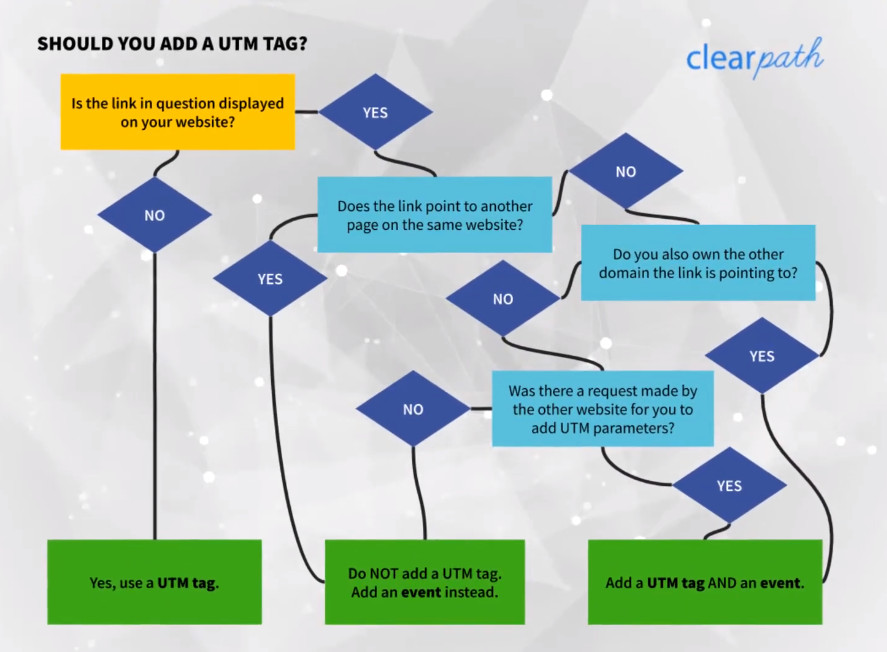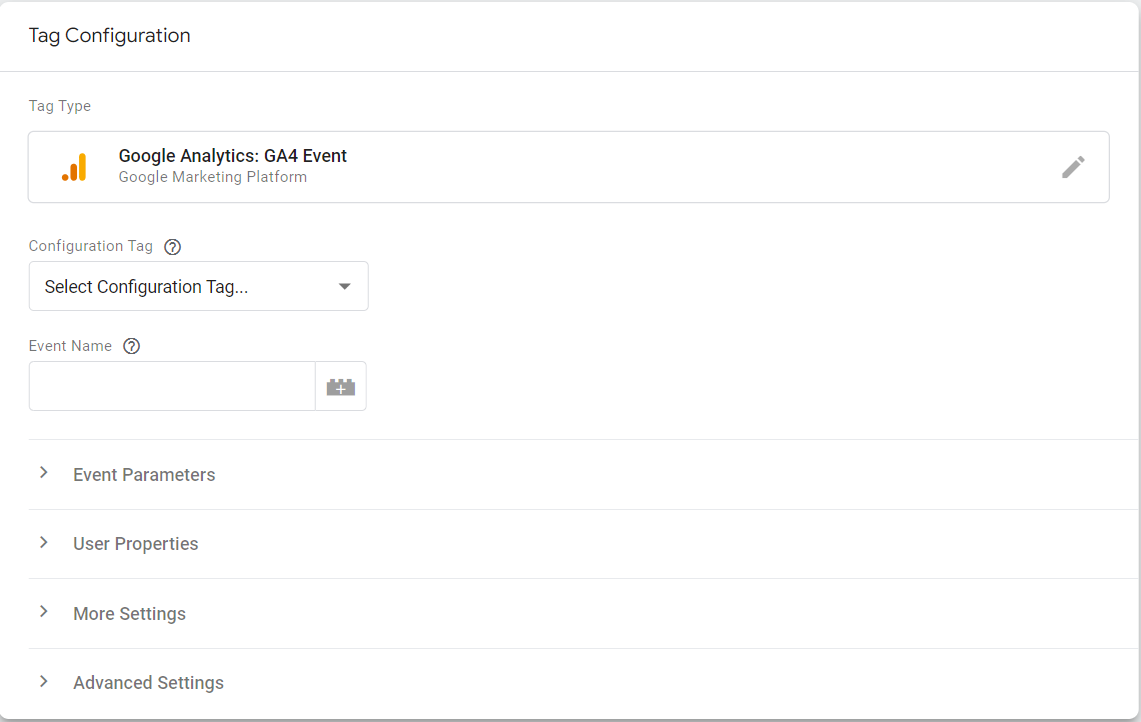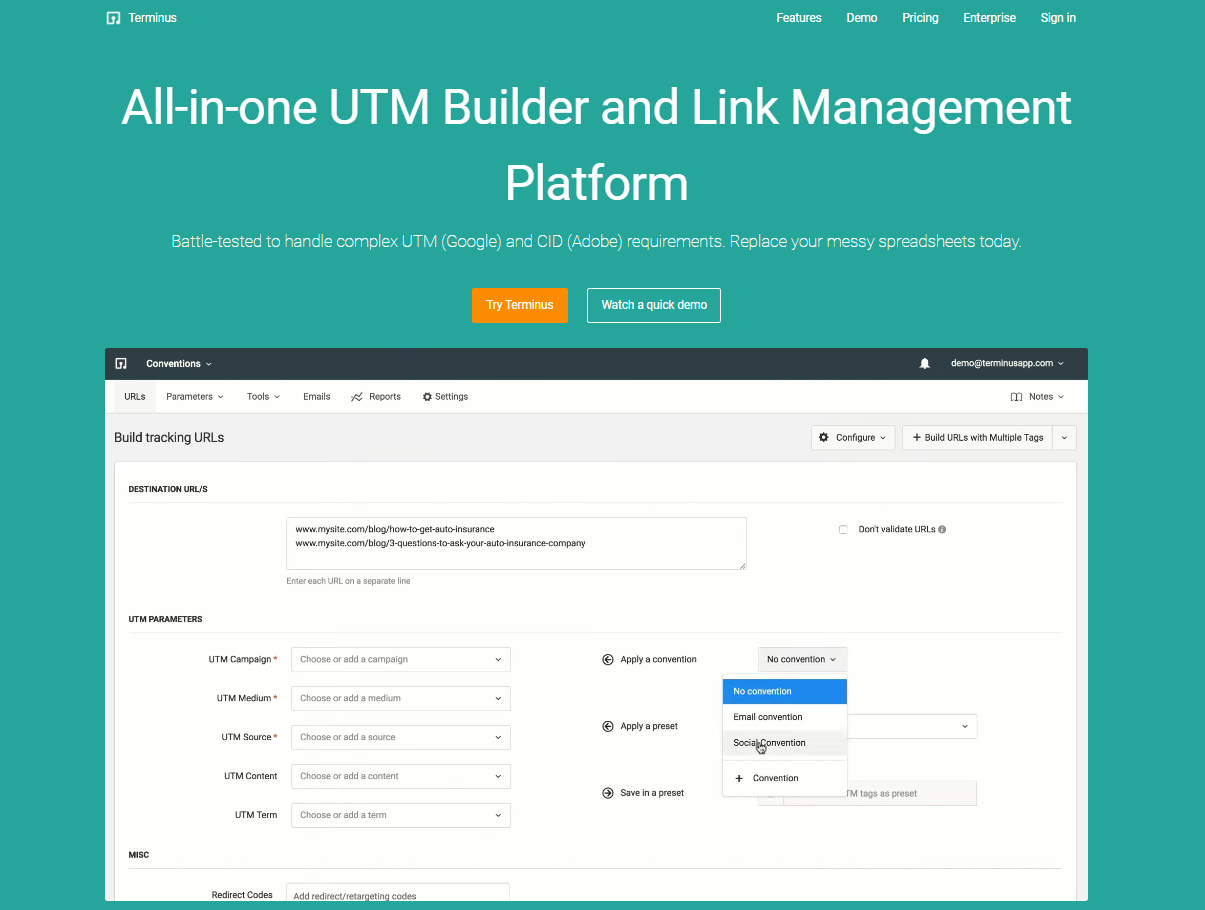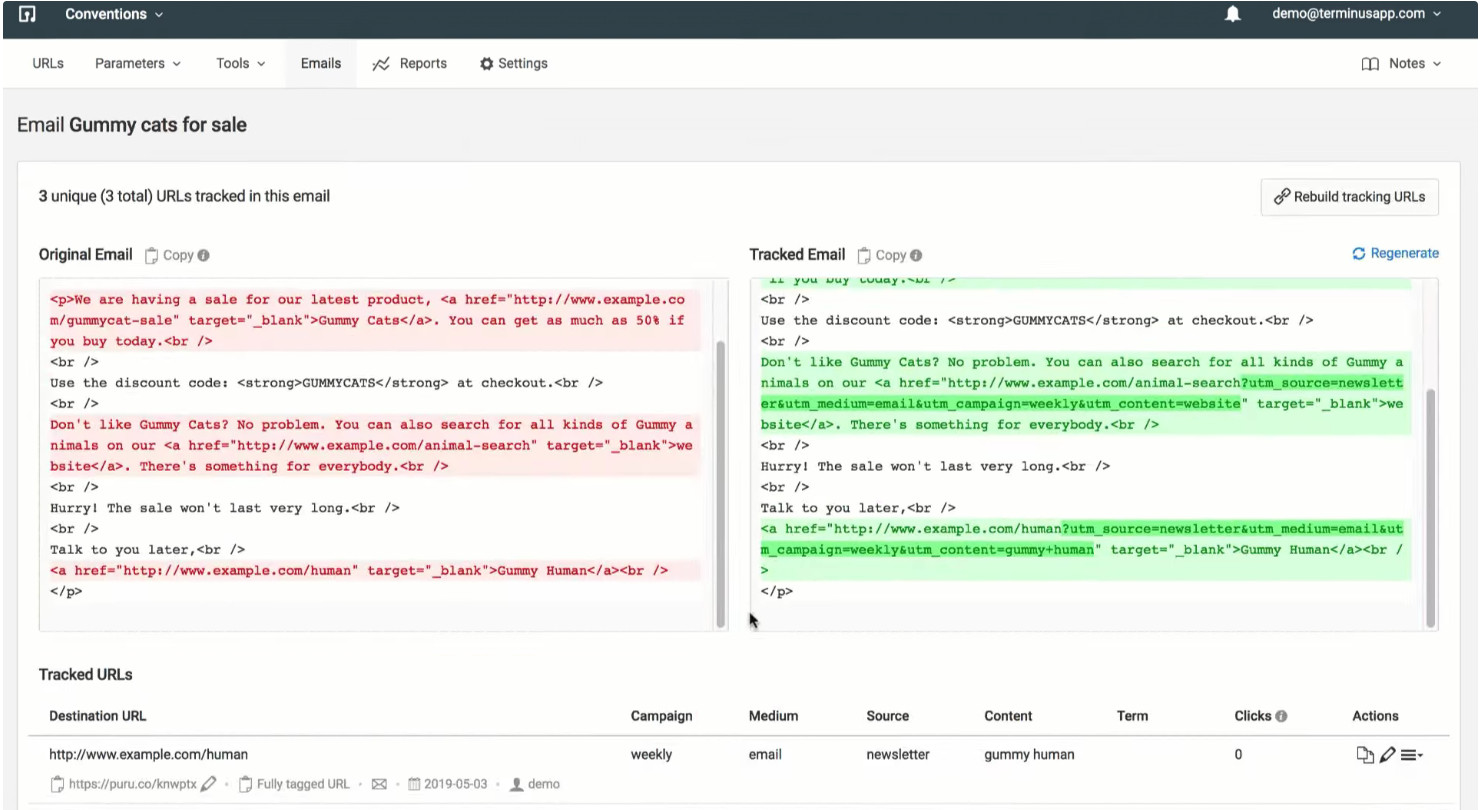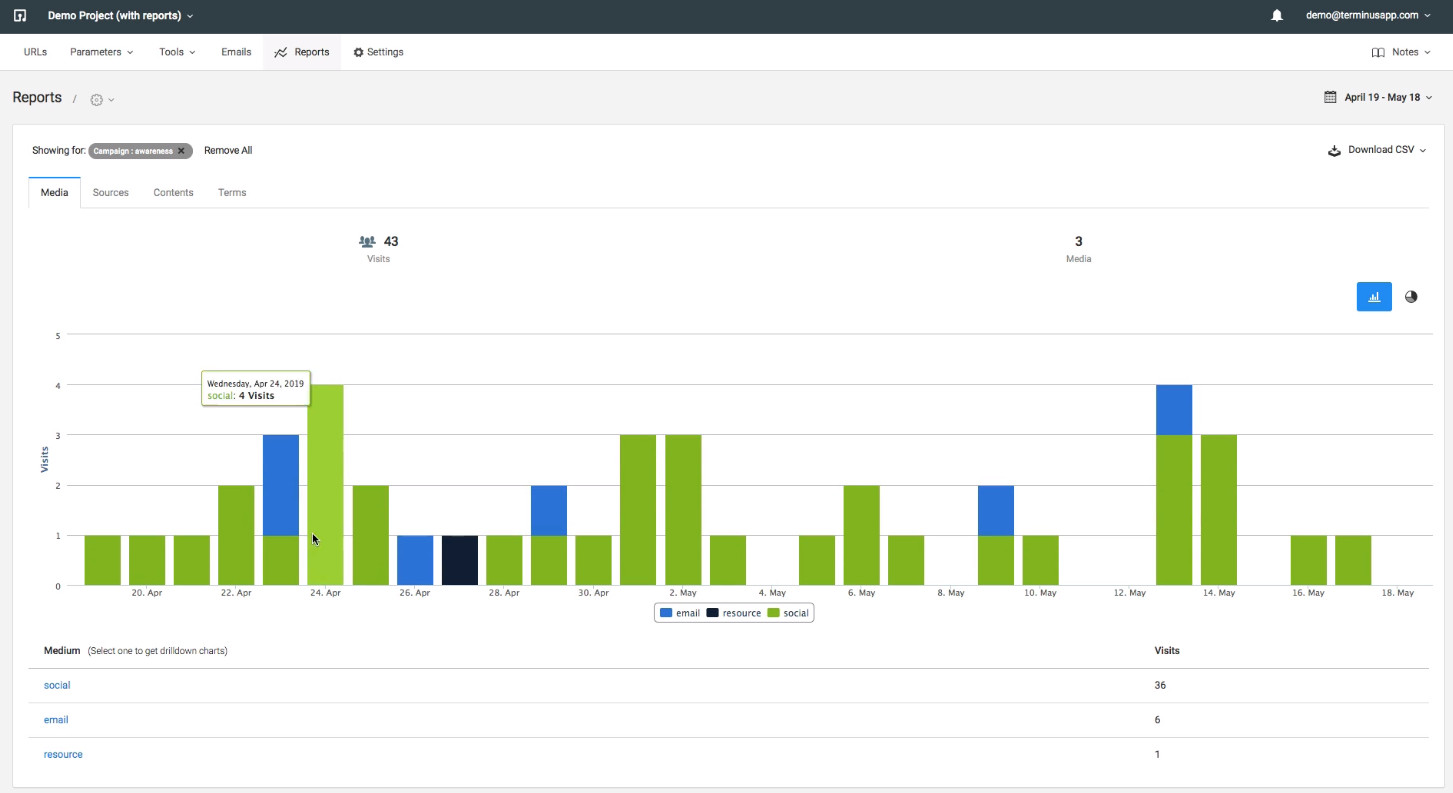Tracking the behavior of your website’s visitors is crucial to understanding the effectiveness of your marketing campaigns. For better optimization, you can answer questions about where your traffic comes from and the website elements your audience interacts with.
Without crucial customer information, you cannot make informed business decisions to grow your brand presence, leading to stagnation and reduced revenue.
Google Analytics 4 can help you track campaign performance using UTM tagging and event tracking. Learn about the comparison between UTM tags vs event tracking and how to leverage them to receive detailed insights on GA4.
What are UTM Tags?
UTM stands for Urchin Tracking Module, a tracking software Google created after acquiring Urchin in 2005. The tracking software would eventually turn into what we know as Google Analytics.
UTM tags are stubborn query strings present on the end of URLs. Their function is to track different metrics and communicate the data to Google Analytics 4, which records information like the platform on which your website was referred and the campaign that brought them.
Tagging is done by defining individual UTM parameters to track website traffic and user behavior. An example of a URL with complete UTM tagging would look something like this:
www.yoursite.com/page?utm_source=blog&utm_medium=organic&utm_campaign=blogname
The query string following the “?” is the UTM tag for the above URL. Let’s look deeper into what these individual parameters mean and the other UTM parameters supported by Google Analytics 4 by default.
UTM Tagging Parameters: Definition and Usage
Two components comprise a UTM tag: the UTM parameter and the tracking variable. UTM parameters are the data attributes written using proper naming conventions, and the tracking variables are customizable values for the campaign elements you want to track.
Google Analytics 4 provides 8 UTM parameters by default. Here is a list of the parameters and their functions:
1.utm_source – The parameter answers where your users are coming from. You can identify the platform your website was referred on so you can focus your marketing efforts on places of high user activity.
The tracking variables for UTM source include search engines, social media sites, paid posts and ads, etc. Examples include Google, Bing, Baidu, Facebook, Twitter, etc.
2.utm_medium – It identifies the type of traffic and marketing channel your customer came from. For example, “?utm_medium=organic” means your customer clicked on your website from unpaid search engine results.
Other UTM medium tracking variables include “email,” “cpc,” or Cost Per Click for paid traffic, “referral” for when your website has been linked from a different website, and “display” for visual ads like images, GIFs, etc.
3.utm_campaign – It classifies the marketing effort that brought your customer to your website. For example, launch, sale, free trial, or any other campaign name you have configured on GA4.
4.utm_term – The parameter is used to track the performance of your keywords or phrases for paid non-Google campaigns.
5.utm_content – “Content” records your marketing campaign’s call-to-action (CTA) that your website visitor clicked on that generated traffic. You can compare the performance of your CTAs and use them to carry out A/B testing for your ads.
6.utm_source_platform – The parameter identifies the marketing activity associated with your website link and categorizes it as Google Ads, Manual, or Shopping Free Listings.
7.utm_creative_format – The parameter shows the creative format used by your ads—for example, skyscraper, carousel, interactive, video, image, etc.
8.utm_marketing_tactic – It shows the tactics used, such as remarketing, onboarding, prospecting, etc.
Among these UTM parameters, the “utm_creative_format” and “utm_marketing_tactic” are not reported by Google Analytics 4 when this article is being written and must be added as custom dimensions if you want to track the traffic data associated with them.
You can find the data tracked by your UTM tags under Reports > Acquisition in GA4. You can view Acquisition Overview Report, User Acquisition Report, and Traffic Acquisition Report for complete visibility of your campaign data.
Why You Shouldn’t Use UTM Tagging for Internal Links
UTM tags are intended to track external traffic that comes to your website through your marketing campaigns. Using UTM parameters to record user behavior on your website can cause many issues and result in misleading analytics.
Adding a UTM parameter to an internal link that directs to a page on the same website can override data on GA4 which removes the original source and medium for the click. The new data will erroneously show the referral source to be your website.
Other issues include inflating sessions, session durations, bounce rates, and incorrect conversion attributions. Thus, you need to use “Events” for tracking internal links.
What are Events in Google Analytics 4?
“Events” track internal links for activities and interactions within your website triggered by user actions like page loadings, button and link clicks, purchases, video plays, etc. Event tracking shows you user behavior after they have reached your website.
Event tracking can provide vital information regarding aspects of your marketing campaign, such as the ads and internal CTAs that generate the most conversions, popular products, forms your visitors are more likely to fill out, and more, so you can allocate your resources accordingly.
Like UTM tags, event tracking codes are customized snippets of code that are added to URLs. While there are differences in UTM tags vs event tracking, these codes follow similar naming conventions like no spaces and case sensitivity.
Events can track page views, audience retention, banners, forms, promotional links, etc.
A Comprehensive Guide to Event Tracking
Event tracking codes in Universal Analytics contain 4 parameters which are:
- Category – Refers to the group of website elements you intend to track.
- Action – Specifies the action users must take to trigger the event (for example, click).
- Label (optional) – Shows the specific name given to the event for identification.
- Value (optional) – Assigns a numerical value to a relevant event. Can be left blank if there are none.
Tracking code snippets follow a strict naming code and look like this:
onclick=ga(‘send’, ‘event’, [eventCategory], [eventAction], [eventLabel], [eventValue]);”
A complete URL will have actual website elements instead of the placeholders and the href tag for the website you’re tracking. For example:
<a href=”https://www.yoursite.com” onclick=”ga(‘send’, ‘event’, [eventCategory], [eventAction], [eventLabel], [eventValue]);”>ELEMENT</a>
GA4 does not use the category-action-label-value format anymore. Instead, it contains 4 types of events.
Two of them are collected automatically (Automatically collected events and Enhanced measurement events), and the other two need manual implementation (Recommended events and Custom events).
Recommended events provide more contextual information not covered by GA4 automatically. Custom events are configured when no predefined events cover your use case and need the manual implementation to track and report.
Both need to follow event naming rules and track data GA4 doesn’t by default. For reference, here is a list of automatically collected events (for websites):
| Event
click file_download first_visit form_start form_submit page_view scroll session_start user_engagement video_complete, video_progress, video_start view_search_results |
Parameters
link_classes, link_domain, link_id, link_url, outbound (boolean) file_extension, file_name link_classes, link_domain, link_id, link_text, link_url form_id, form_name, form_destination form_id, form_name, form_destination, form_submit_text page_location (page URL), page_referrer (previous page URL), engagement_time_msec engagement_time_msec engagement_time_msec video_current_time, video_duration, video_percent, video_provider, video_title, video_url, visible (boolean) search_term, or ‘q_<additional key=””>’ (additional query parameter configured in advanced settings) |
|---|
Automatically collected events are recorded through basic interactions on your websites and do not need additional coding. Enhanced event measurement can be enabled in the Google Analytics interface.
The most popular method of configuring event tracking parameters to website elements is implementing Google Tag Manager (GTM). GTM is a free tag management system that enables you to add tags without manual backend coding and is an essential part of event tracking in GA4.
Here is a step-by-step guide to setting up Google Tag Manager:
- Create an account
- Set-up containers
- Configure built-in variables
- Add a new tag
- Click on “Tag Configuration”
- Select “Google Analytics: GA4 Event”
- Select Configuration Tag
- Click on “New Tag”
- Input Measurement ID
- Choose Event Name
- Select “Triggering”
- Choose “All Pages” in the “Choose a Trigger” page.
You can view event tracking data on GA4 by navigating to the Real Time report for the triggered event and their frequency. The DebugView report shows all the events triggered by a single user.
Events can also be configured as goals to measure the completion of particular events. You can view goals by navigating to Conversions > Goals.
Alternatively, you can set up event tracking manually. However, manually setting up event tracking is trickier and requires basic coding knowledge. Here’s how you do manual event tracking in UA:
- Set up a Google Analytics Account
- Find Google Analytics tracking ID
- Add event tracking code using the format and structure provided in the article that looks like onclick=ga(‘send’, ‘event’, [eventCategory], [eventAction], [eventLabel], [eventValue]);”
- Replace parameter placeholders
- Find event analytics under Behavior > Events in GA4.
UTM Tags vs Event Tracking: Overview
To summarize, UTM tagging is crucial to track your external links to track where your customers are coming from and the marketing channels they fall under. These insights can help you target prospects who fit your ideal client criteria perfectly.
Event tracking in Google Analytics 4 is essential to track customer behavior after they have reached your website. Recording user interactions can show you the elements on your web page that get the most clicks so you can focus on optimizing them to increase conversion rates.
With the comparisons between UTM tags vs event tracking laid out, you can see the application of both data collection processes to perfectly understand your audience’s dynamic requirements and behavior.
While UTM tagging has been defined as a data collection process for external links and marketing campaigns, there is an exception for when you can use UTM tags on internal links.
Links referring to a different website on your page counts as an external link. However, suppose the internal link being referred to is a website domain owned by you, and you can track its performance individually on GA4, you can use URL tagging for the specific internal link.
In the above scenario, you can use UTM tagging to track the source and use event tracking to measure how many users clicked on the internal link on the first website.
However, manually creating marketing URLs complete with proper UTM tagging can take up significant resources and time for larger campaigns. TerminusApp is an all-in-one UTM builder that automates the process of tagging URLs and provides tracking analytics in one platform.
TerminusApp: The Ultimate All-in-One URL Builder
TerminusApp is a powerful UTM builder and link management system that enables you to create marketing URLs for campaigns of any size easily. TerminusApp automates the UTM tagging process to help you manage complex UTM and CID requirements.
While there are differences between UTM tags vs event tracking, naming conventions are vital for both processes. We provide a centralized platform to create complete URLs that align with proper UTM naming conventions, like enforcing lowercase and removing spaces.
Our URL-building services help you create effective email marketing campaigns with consistent UTM tracking across all email URLs by automating the process. TerminusApp is compatible with popular email service providers such as MailChimp.
You can save templates each time you build URLs for subsequent marketing campaigns, where we let you choose from various pre-configured conventions for complex use cases. Our Multi-Tag URL builder allows you to add multiple sets of UTM parameters to a single URL.
TerminusApp supports detailed tracking by allowing you to move past the standard UTM parameters and define custom parameters based on the metrics you want to track for granular campaign tracking.
The URL shortening feature enables you to create personalized branded short links that use redirect codes to add people to retargeting lists, even if your URLs are shared on other web pages.
We provide you with analytics reports for your campaigns within our platform. You can drill down on reports for specific campaigns to analyze their performance and traffic to get relevant insights to optimize your future marketing efforts further.
Pricing
You can try TerminusApp with a 21-day free trial and see the difference our services make in your URL management strategies before subscribing to one of our monthly or annual pricing plans. Opting for the annual plan also gives you 2 months free.
If your business requires customized UTM and link management solutions, you can contact our team to receive a demo or a personalized plan with higher limits.
| Professional
$79/month or $66/month (annual) 3 users 5 projects 2 Custom Domains UTM rules
Presets
Labels Notes Custom Parameters Multi-tag UTM builder Auto-shortening Click reports Fine-grained user permissions Auditing tools Chrome Extension Custom Domain SSL URL Monitoring
Redirect Codes/Link Retargeting
Bulk Operations |
Business
$199/month or $166/month (annual) 5 users 10 projects 3 Custom Domains Everything in Professional and: Bulk URL Cloning QR Codes Conventions Grid Mode URL Builder Email Builder Auto-generated tracking Ids Adobe/GA Classifications API Access |
Enterprise
$499/month or $416/month (annual) 15 users 30 projects 5 Custom Domains Everything in Business and: Single Sign-On (SSO) Invoice billing Signed agreement |
Custom
Custom Custom Custom Everything in Enterprise |
|---|
Conclusion
Despite the comparisons between UTM tags vs event tracking, both data collection processes provide vital information on your audience that is invaluable if you want to optimize your marketing campaigns for more revenue and loyal customers.
You could waste resources building campaigns that fail to capture your audience’s attention without accurate insights, leading to a resource drain that eventually cuts into your ROI.
UTM tagging on your marketing URLs can tell you where your website traffic comes from and the most successful campaign elements that draw more people in so you can focus on these aspects and enhance them further.
TerminusApp provides a single platform where you can create and manage fully tagged URLs that can be analyzed using detailed reports for optimization and improvements. Confidently create URLs for campaigns of any size with the help of TerminusApp today!