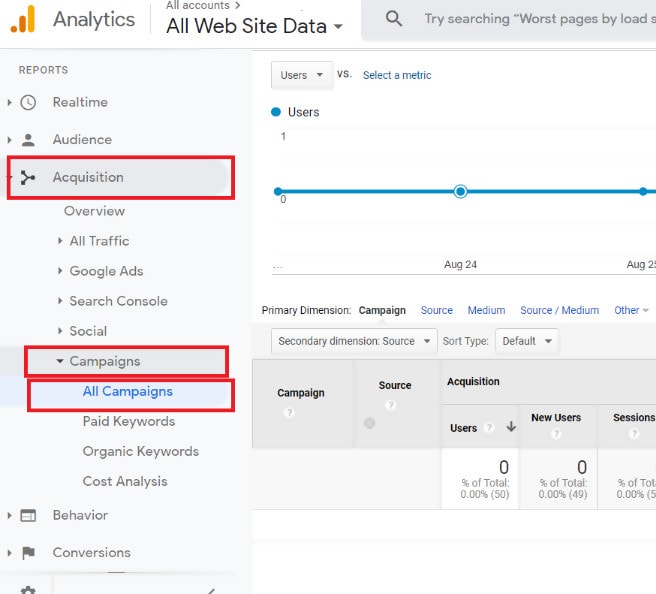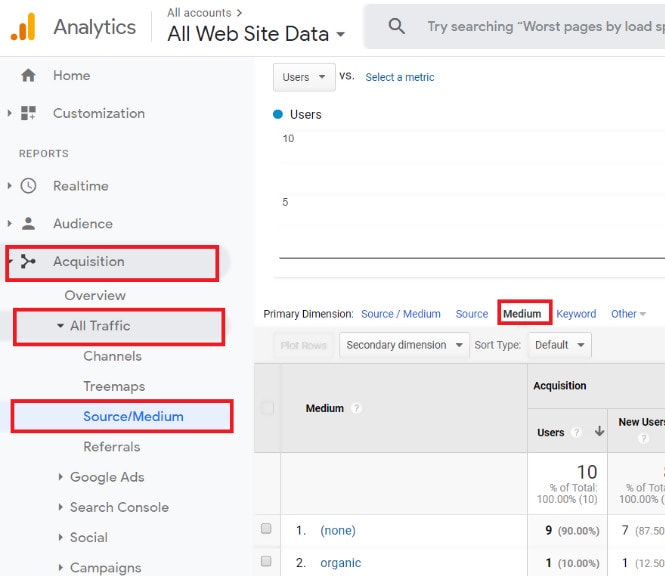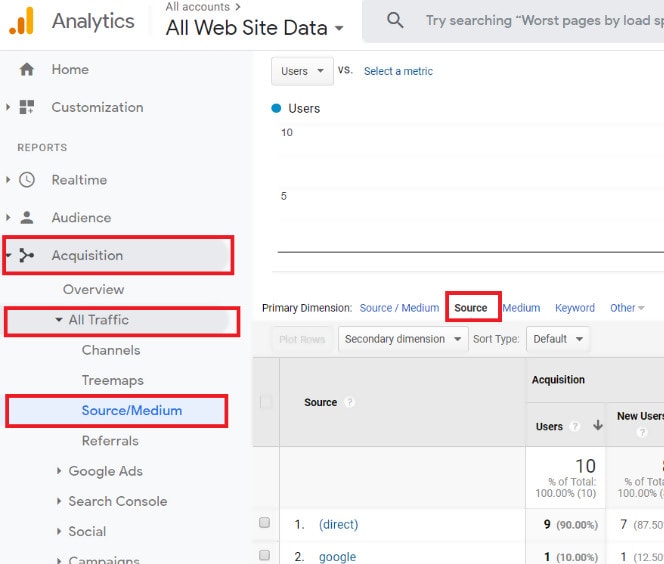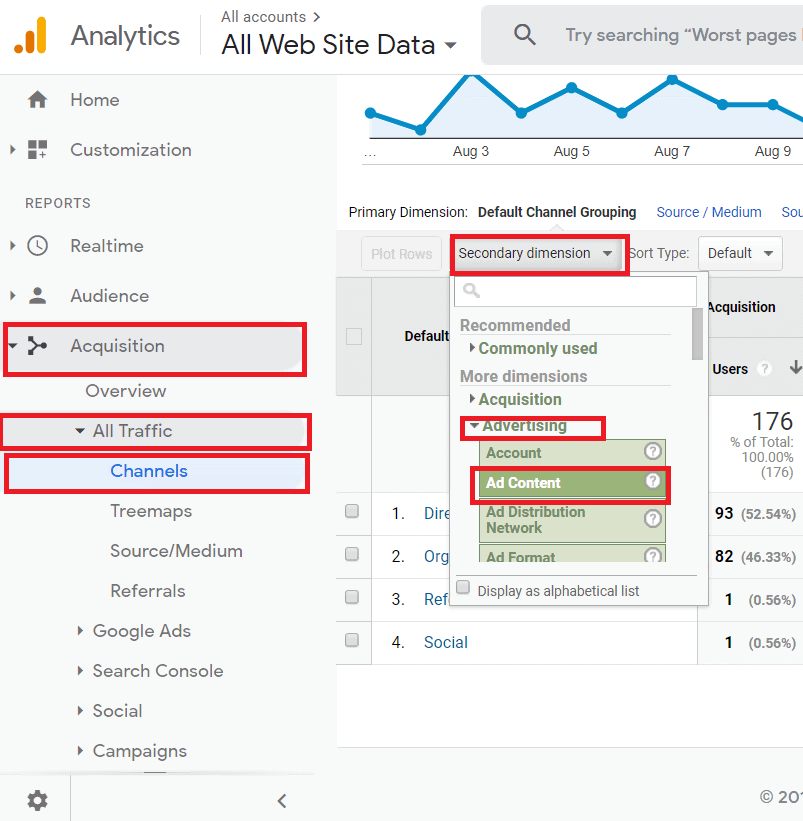Table of Contents:
When running a business, finding out as much as you can about your website traffic is crucial. If you can discover which ad campaigns are pulling in the most visitors, then you can decide where you should focus your time and effort to reap the biggest reward.
UTM (Urchin Tracking Module) parameters are incredibly handy tools to help you do just that by tracking how your traffic is getting to your site. Read on to learn how to master UTM parameters through Google Analytics.
What is UTM?
UTM parameters are vital for keeping track of your website’s traffic. These codes can help you get a closer look into where exactly your visitors are coming from, so you know where your ads are working.
The 5 UTM Parameters
UTM parameters track traffic through two components: the UTM parameter and the tracking variable. The UTM parameter starts with utm_ and allows you to track 5 different parameters: campaign, medium, source, term, and content. The tracking variable is a unique variable text that identifies the parameter being tracked. It is important, however, to first understand UTM Naming Conventions when using these 5 parameters.
For example, in this UTM code: utm_source=facebook – “utm_source” is the UTM parameter while “facebook” is the tracking variable.
1. The Campaign Parameter (utm_campaign)
This parameter provides the name of the specific marketing campaign, such as “launch” or “giant sale.”
The campaign parameter is useful for tracking the effectiveness of a particular marketing campaign in which you may have multiple ads across multiple channels but utilizing one strategic approach such as a sale or a relaunch.
- Example: utm_campaign=giant%20sale
- In this example, “%20” replaces the space, which cannot be used in a URL. “giant sale” is the campaign name being tracked by this parameter.
- Additional example: utm_campaign=launch.
When used in your URLs, this parameter provides you with more insight into your marketing performance. UTM parameters help organize and track visitors to your website, especially when their browser does not set a Referrer URL for any particular reason.
To find your campaign UTM parameter in Google Analytics, navigate to the Acquisition tab on the left panel, then click Campaigns, then click All Campaigns – and you will see a list of your campaign names (utm_campaign)
Pro Tip: Campaign Tracking is necessary to find out whether or not your ads are effective so it’s essential to understand the process of creating and tracking your campaigns.
2. The Medium Parameter (utm_medium)
This parameter defines which medium the visitor used to find your website, such as “social”, “email” or “cpc.” This parameter is useful to distinguish which medium is bringing you the most traffic or the highest quality traffic, as you can separate the traffic in Analytics.
- Example: utm_medium=social
- In this example, “social” shows that the traffic came from an ad viewed organically on one of your social networks – such as a funny or engaging post you created.
- Additional example: utm_medium=email
In this example, the parameter shows that your traffic came from an email message that you sent.
To find your medium UTM parameters in Analytics, navigate to the Acquisition tab on the left panel, then click All Traffic then Source/Medium.
Initially, you will see a combined view of the UTM source and medium dimensions in Analytics. You can click on the “Medium” blue text link underneath the graph to see the traffic related to the utm_medium parameter.
3. The Source Parameter (utm_source)
This parameter tells you what the source of your traffic is, such as “google” “Instagram” or “twitter.” The source parameter provides specificity regarding which websites are referring your traffic.
The utm_source parameter differs from the utm_medium parameter because it provides specific information on your referring websites, while utm_medium is used to track the effectiveness of a marketing medium.
It’s helpful to know if you are getting more customers from your Instagram efforts – you can then scale your efforts up to achieve more business results.
- Example: utm_source=instagram
- In this example, traffic is coming from Instagram.
- Additional example: utm_source=google
To find your UTM_source parameters in Analytics, follow the same initial steps as you did for UTM_medium. Navigate to the Acquisition tab on the left panel then click All Traffic then Source/Medium.
Initially, you will see a combined view of the UTM source and medium dimensions in Analytics.
Then click on the “Source” blue text link underneath the graph to see the traffic related to the utm_source parameter.
4. The Term Parameter(utm_term)
Primarily used in Google AdWords campaigns, this parameter informs you which terms were used in search ads, such as “shorts sale” or “deal on shirts.”
It allows the marketer to understand which terms have led their customers to their website. If you find there are specific terms that are sending more customers to your website, you can increase your efforts to try to rank your website higher for those terms organically or through paid search.
- Example: utm_term=shorts%20sale
- In this example, visitors are finding the website through the term “shorts sale.” “%20” again replaces the space.
- Additional example: utm_term=deal%20on%20shirts
See below on how to find utm_term in Analytics.
5. The Content Parameter(utm_content)
This parameter lets you know what call-to-action brought in traffic, such as “buy today” or “more information.”
You may want to know if a particular call to action is working better than another. For example, maybe “buy today” in your text link or button is resulting in a higher clickthrough rate than “more information.” This parameter would help you determine which one is performing better for you.
- Example: utm_content=buy%20today
- In this example, visitors are seeing the CTA term “buy today” and clicking on it.
- Additional example: utm_content=more%20information
When you use the appropriate parameters in your URLs, you can easily compare the traffic each call to action is sending in Analytics.
How Do You Find utm_term and utm_content in Analytics?
Navigate to the Acquisition tab on the left panel then click All Traffic then click Channels. Then click the Secondary Dimension button below the graph and select the Advertising drop-down menu then select Ad Content (for utm_content) or Keyword (for utm_term).
UTM parameters are useful for tracking in many situations such as to track links in your email campaigns, social media campaigns, paid campaigns (except for Google Adwords which already provides tracking in Google Analytics), affiliate campaigns (people promoting your product or service for a commission), or offline campaigns (recommended to shorten URLs for offline campaigns).
There are a few situations where you should not use UTM parameters, such as for internal links or organic (unpaid) search links. Using them on internal links can create confusion when visitors arrive from one source and then click an internal link with a UTM parameter that indicates a different source. They are also not that useful for natural referrers, such as people writing about your website and linking to it, because the Referrer URL already provides helpful information about the source of this website traffic. These cases are important to remember and so we’ve compiled a guide for your convenience.
These five UTM parameters can be instrumental in analyzing your traffic and improving your visitor numbers. Marketers can benefit from this information and can make more educated efforts into advertising thanks to UTM codes. Campaigns, mediums, sources, terms, and content are all factors in your traffic, and being able to track each item individually can make a work of difference in watching your analytics. Take control of your website by employing UTM parameters and take your business further than you could have ever imagined.
Get started with Terminus
The quickest and easiest way to create UTM links in bulk while following your complex UTM strategy.
Sign Up Now